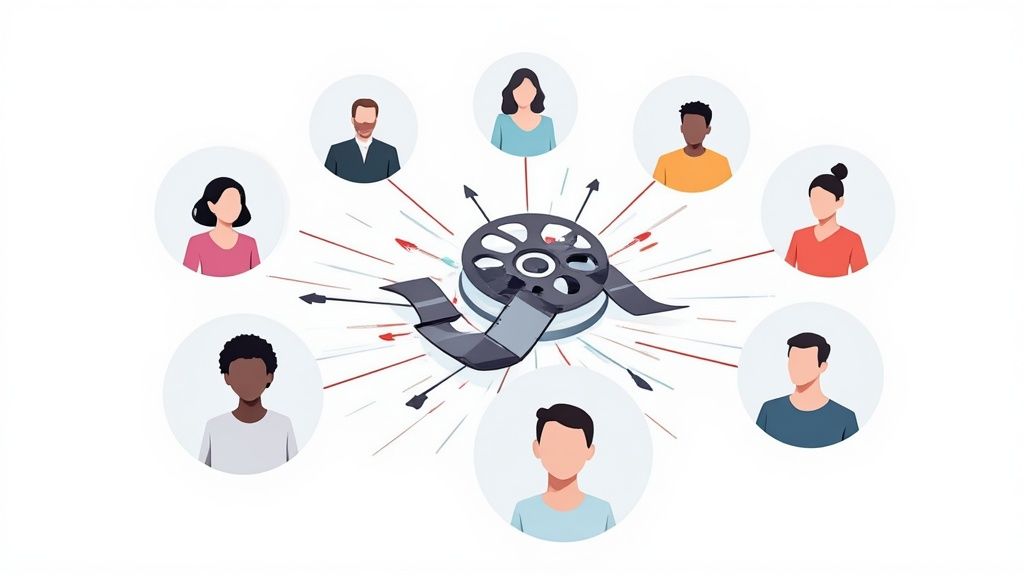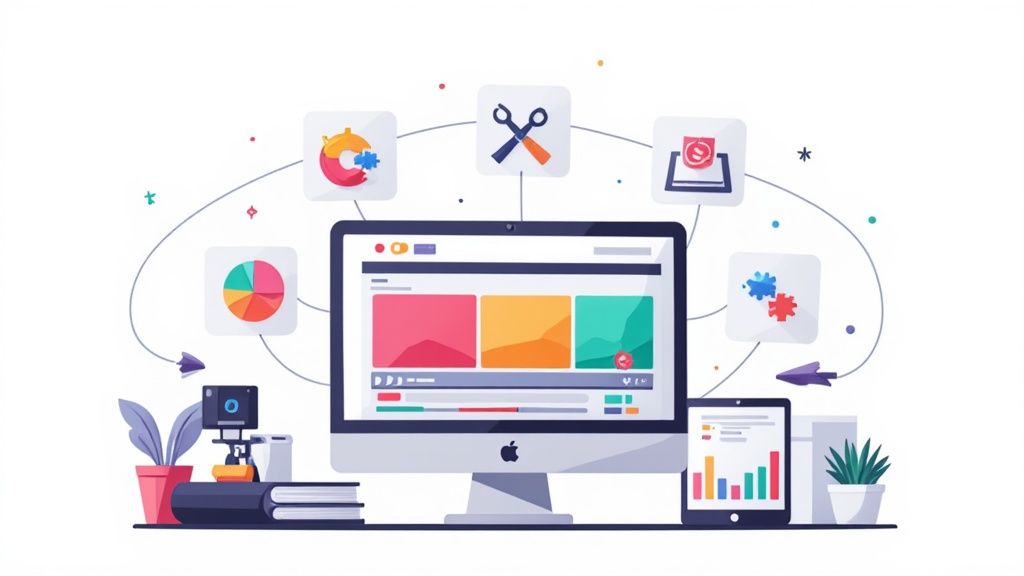The Ultimate Guide to Video Editing



The Ultimate Guide to Video Editing for Beginners
Welcome to your starting point in this complete guide to video editing. The simple truth is that video editing has morphed from a niche technical skill into a core competency for anyone looking to make an impact online. It’s how you turn raw footage into a compelling story that actually grabs attention.
Why Mastering Video Editing Is No Longer Optional
Video editing is the bridge between a folder of disconnected clips and a polished, professional final product. Think of it as learning the grammar of modern communication. It’s no longer just for filmmakers; it’s a fundamental skill for marketers, content creators, business owners, and educators. The ability to shape a narrative, control pacing, and evoke emotion is what separates content that gets scrolled past from content that drives action.
This skill puts you in control. You decide what the audience sees, when they see it, and how they feel. By learning to edit, you can transform a simple product demonstration into an exciting showcase or a basic interview into an insightful story. Mastering video editing opens up tons of opportunities, like the ability to create compelling tutorial videos that truly engage and educate your audience.
The Business Case for Video Editing Skills
The demand for high-quality video content is surging, and you can see it in the numbers. The global video editing software market is on track to hit around $5.13 billion by 2032. This explosive growth is fueled by the fact that about 85% of businesses now use video as a primary marketing tool. This data makes it crystal clear: video plays a critical role in modern business strategy, making editing skills more valuable than ever.
And this shift isn't just about big corporations. For small businesses and solo creators, effective editing is a massive competitive advantage. It lets you produce high-value content without a huge budget, leveling the playing field. Understanding key video marketing trends shows just how central polished video has become to audience engagement and brand growth.
From Raw Clips to Polished Story
The journey from a collection of raw files to a finished video can seem intimidating, but it’s a structured and totally achievable process. It’s all about making intentional choices to build a narrative.
Here’s what that journey typically looks like:
- Organizing Footage: Getting all your video clips, audio files, and graphics in one place.
- Creating a Rough Cut: Arranging the best takes in a logical sequence to form the basic story.
- Refining and Enhancing: Adding B-roll, music, sound effects, and graphics to enrich the narrative.
- Polishing the Look: Applying color correction and grading to create a consistent, professional aesthetic.
The real power of editing lies not in the complex software, but in your ability to make thoughtful decisions. Every cut, transition, and sound choice contributes to the final message and impact on the viewer.
By the end of this guide, you’ll understand the immense power you hold in the edit and feel ready to dive into the craft, turning your ideas into videos that captivate and convert.
Navigating The Post-Production Workflow
Great videos aren’t just shot; they're built. The magic really happens in post-production, but diving into a chaotic folder of files without a plan is a recipe for wasted time and frustration. A structured workflow is your blueprint, guiding you from raw footage to a polished final product.
Think of it like building a house. You wouldn't start painting the walls before the foundation is poured and the frame is up, right? Video editing follows a similar, logical sequence. Each stage builds on the last, ensuring you end up with a strong, cohesive video instead of a mess.
Stage 1: Organizing Your Digital Workshop
Before you make a single cut, get organized. This is your digital "mise en place," setting up your workshop so everything is within arm's reach. Poor organization is a huge time-sink—studies show creative professionals can spend up to one-third of their time just hunting for assets.
Start with a main project folder. Inside, create subfolders for each type of asset:
- Video Footage: All the raw clips from your camera.
- Audio: Voiceovers, sound effects, and any other separate audio files.
- Music: Your background tracks.
- Graphics: Logos, lower thirds, and other visual elements.
This simple structure keeps your head clear, letting you focus on the creative side of your guide to video editing instead of searching for that one missing clip.
Stage 2: The Assembly and Rough Cut
Once your files are in order, it's time for the assembly, or what editors call the rough cut. This is where your story starts to take shape. Forget about perfection for now; the goal here is all about sequence and flow. You'll sift through your footage and pull the best takes for your primary storyline (the "A-roll").
Drag these key clips onto your timeline in chronological order. Don't sweat the small stuff like perfect timing, slick transitions, or audio levels just yet. This stage is about building the video's skeleton and ensuring the core story or message makes sense from start to finish.
Stage 3: Refining and Polishing The Edit
With the rough cut locked in, the real craftsmanship begins. This is where you breathe life into the video, layering in all the elements that make it feel professional and engaging.
- Adding B-Roll: B-roll is your supplemental footage. It’s what you cut away to for visual interest, to illustrate a point, or to cleverly hide edits and jump cuts. It makes your video feel more dynamic and professional.
- Mastering Audio: Clean, crisp audio is non-negotiable. Viewers will click away from a video with bad sound much faster than one with slightly shaky visuals. This is where you balance your dialogue, music, and sound effects to create a clean and immersive soundscape.
- Color Correction and Grading: First, you’ll apply color correction to make sure the footage looks natural and consistent from one shot to the next. Then comes color grading, where you apply a specific style or mood—think warm, sunny tones for a travel video or cool, crisp blues for a tech review.
This flow chart gives you a bird's-eye view of the key decisions you'll make when gearing up for an edit, from comparing features to testing the software yourself.

Following this kind of process helps you land on a tool that fits your skill level and project needs, preventing you from buying something overly complicated or too basic.
Stage 4: Finalizing with Graphics and Exporting
You're in the home stretch! This is the time to add the final polish. Drop in your title cards, text overlays, or any motion graphics that help drive your message home.
Remember, a workflow isn't meant to stifle creativity—it's meant to channel it. By handling the technical steps in a logical order, you free up your brain to focus on what really matters: telling a great story.
Finally, it’s time to export. This means choosing the right settings (like resolution, frame rate, and codec) for where your video will live. YouTube, Instagram, and TikTok all have their own preferred specs, and exporting correctly ensures your video looks sharp and plays smoothly on every platform.
Learning the Language of the Edit

Every craft has its own lingo, and video editing is no different. Jumping into a guide to video editing can feel like learning a new language. But don't worry—you won't need a textbook. Think of this section as your personal translator, turning confusing jargon into practical concepts you can start using right away.
The first thing you’ll see in any editing software is the timeline. It’s that horizontal space at the bottom of your screen, and it's where the magic happens. This is your digital canvas, where you’ll arrange video clips, sound, and graphics to build your story, piece by piece.
Getting a handle on this language isn't just about sounding smart in meetings. It’s about making better creative decisions. Knowing the lingo means you can follow tutorials, explain your vision to collaborators, and intentionally shape how your video makes people feel. It’s a skill that's becoming more valuable by the day. The global Video Editing Market, worth about USD 3.31 billion, is expected to hit USD 4.76 billion as our appetite for digital content keeps growing. You can see more on the growth of the video editing market on Mordor Intelligence.
Understanding Your Raw Materials
Before you make a single cut, you’ve got to know what you’re working with. The technical specs of your video files have a huge impact on your final product. These aren't just random numbers; they're the DNA of your footage.
- Frame Rate (FPS): This is simply how many individual pictures, or frames, are shown every second. A classic, cinematic feel is often achieved at 24 fps. Want that ultra-smooth look for sports highlights or some slick slow-motion? You’ll want to shoot at 60 fps or higher.
- Resolution: This is all about clarity and detail, measured in pixels. A higher resolution means a sharper, crisper image, but it also creates bigger files that will demand more from your computer’s processing power.
- Codecs and Containers: This one sounds complicated, but the analogy is simple. Think of a container (like an .MP4 or .MOV file) as the shipping box. The codec (like H.264 or ProRes) is how the video and audio are packed inside that box. Some codecs are designed to make file sizes tiny for easy web streaming, while others keep quality at its absolute maximum for professional editing.
Mastering these core concepts is like a chef understanding their ingredients. Knowing the difference between 1080p and 4K is like knowing when to use sea salt versus table salt—both work, but one is much better for a specific dish.
Key Concepts on The Timeline
Once you’ve got your footage on the timeline, a whole new set of terms comes into play. These are the actual tools and techniques you'll use to shape your story and give it that professional shine.
Keyframes will quickly become your best friend for adding any kind of motion or change over time. They’re basically digital markers that tell the software when to start and stop a change—like making a title fade in, slide across the screen, and then fade out.
The way you cut from one clip to the next is a surprisingly powerful storytelling tool. A jump cut, for instance, creates a jarring leap forward in time within the same shot, giving a fast-paced feel that’s super common in vlogs. On the flip side, a J-cut is a much smoother transition where the audio from the next clip starts playing before you see the video, pulling the viewer seamlessly into the following scene.
As your projects get more ambitious, understanding what goes into professional work can help you budget accordingly. For a deeper dive, you can check out our guide on video editing costs.
Learning this language empowers you to do more than just trim clips. You can start making truly intentional decisions that guide your viewer’s eye, control the rhythm, and build a story that sticks.
Choosing Your Video Editing Software

Picking the right software is like a painter choosing their brush. It needs to fit your hand, your budget, and the masterpiece you have in mind. But with a sea of options out there, the choice can feel paralyzing. This part of our guide to video editing is here to cut through the noise and make that decision easier.
The goal isn't just to find any program. It's to find one that feels natural right now but has enough horsepower to grow with you as your skills evolve. Let’s break down the main categories so you can make a call without getting bogged down in tech specs.
The Three Tiers of Editing Software
The video editing software market is massive, but thankfully, most tools fall into one of three buckets. Each one is built for a different kind of creator, from someone making their first TikTok to a pro cutting a feature film.
- Beginner-Friendly: These apps are all about speed and simplicity. They have intuitive, drag-and-drop interfaces and ready-made templates, perfect for getting social media clips out the door fast. Think tools like CapCut or Clipchamp.
- Prosumer Powerhouses: This is where you get the best of both worlds. These programs are often free but come loaded with professional-grade features, giving you a ridiculously high ceiling for growth. The learning curve is a bit steeper, but they can produce seriously impressive work. The star player here is DaVinci Resolve.
- Industry Standards: These are the subscription-based giants that professionals in filmmaking and marketing swear by. They have the most features, play nicely with other creative apps, and offer top-notch support. Adobe Premiere Pro and Final Cut Pro (for Mac users) are the kings of this category.
This huge range of options exists for a reason—the market is booming. Subscription revenue for video editing software was recently valued at around $3.09 billion globally and is expected to jump to $5.13 billion. This growth is fueled by a projected rise in paid users from 43 million to nearly 63.6 million, which just goes to show how many creators are investing in their toolkits.
Video Editing Software Comparison
To give you a clearer picture, here’s a quick comparison of some popular options across the different tiers. This table should help you see at a glance what each tool offers and who it’s best for.
While this table is a great starting point, remember that personal preference plays a huge role. What works for one person might feel clunky to another, so it's always worth trying out a free version or trial if one is available.
Key Factors For Your Decision
So, how do you actually choose? Instead of getting lost in feature lists, focus on these four critical factors. It's all about how a program fits your specific needs and goals.
The "best" software doesn't exist—only the best software for you. Your ideal choice is one that removes friction from your creative process, rather than adding to it.
For a more detailed breakdown, checking out a comprehensive list of the best video editing software can help you see how the top contenders really stack up against each other.
1. Learning CurveHow much time can you realistically set aside to learn a new program? If you need to churn out content now, a beginner-friendly app is your best friend. But if you see editing as a long-term skill, putting in the hours to learn a beast like DaVinci Resolve will pay off massively down the line.
2. Core FeaturesDon’t get hypnotized by flashy features you’ll never touch. Stick to the fundamentals. Does the software handle multi-track editing, offer decent audio controls, have basic color correction, and let you add text and graphics? These are the absolute non-negotiables for almost any project.
3. Pricing ModelYour budget is obviously a huge piece of the puzzle. Many incredibly powerful tools are now completely free (like DaVinci Resolve) or have very capable free versions (like CapCut). Others, like Adobe Premiere Pro, run on a subscription, which gets you constant updates but means an ongoing expense.
4. System RequirementsProfessional software needs a powerful computer—period. Before you fall in love with a program, check its minimum system requirements. There’s nothing more soul-crushing than trying to edit on a machine that stutters and crashes every five minutes. Make sure your computer has enough RAM (16GB is a good minimum for 1080p editing) and a decent graphics card.
As you weigh your options, it's also smart to see what other creators are using. Looking at guides on the best apps for content creators can give you valuable context and maybe even point you toward a tool you hadn't considered.
Core Techniques for Professional-Quality Videos

Alright, you've got your footage and you've picked your software. Now for the fun part. This is where you roll up your sleeves and start turning that raw material into something truly polished and professional.
Think of this as the difference between a rough sketch and a finished painting. These core techniques are your brushes and paints. Mastering them is how you guide your viewer's experience, tell a better story, and ultimately give your videos a look and feel that's all your own. Let's get into the skills that will instantly make your work better.
Mastering Pacing and Rhythm
Pacing is the heartbeat of your video. It’s the rhythm and flow of your cuts and shots, and honestly, it’s one of your most powerful tools for keeping people glued to the screen. Get it right, and you can build excitement, create tension, or just give people a moment to breathe and reflect.
Ever notice how an action movie sequence is just a flurry of quick cuts? Each shot might only last a second or two, creating a feeling of energy and chaos. Now, picture a quiet documentary lingering on a beautiful landscape. That slow pace invites you to soak it all in.
- Fast Pacing: Use shorter clips and rapid cuts to inject energy, cram in a lot of information, or just get people hyped. It’s perfect for social media ads and punchy promos.
- Slow Pacing: Use longer takes and slower transitions to build suspense, really land an important point, or create a more emotional, thoughtful vibe. Think brand stories and testimonials.
The real secret? Variety. A video that’s all pedal-to-the-metal is exhausting. One that’s too slow is a snoozefest. Mix it up. By changing the rhythm throughout, you keep your audience on their toes and engaged from start to finish.
The Strategic Use of B-Roll
Your main footage—say, an interview or a product demo—is what we call "A-roll." Everything else you use to spice it up is B-roll. It’s the visual glue that holds your whole story together. Instead of just watching someone talk for two minutes, you can cut away to shots that actually show what they're talking about.
B-roll does more than just make your video look dynamic; it adds context, depth, and professionalism. It's the difference between telling your audience something and truly showing them.
For example, if your CEO is talking about your company's amazing culture, your B-roll can be clips of the team collaborating, laughing in the breakroom, or working on a cool project. It makes the whole thing feel so much more real and compelling.
B-roll is also your secret weapon for hiding edits. When you snip out an "um" or a long pause in an interview, it can create an awkward "jump cut." Just drop a relevant B-roll clip over that cut, and voilà—a seamless, professional transition nobody will ever notice. Having plenty of B-roll is non-negotiable, which is why any good video production checklist emphasizes planning for these shots ahead of time.
Fundamental Sound Design
Here's a hard truth: people will forgive a grainy video, but they will click away instantly because of bad audio. Great sound isn't a bonus; it's a must-have. And sound design is more than just clean dialogue—it's about creating a whole audio world for your viewer.
Typically, you're juggling three main layers:
- Dialogue/Voiceover: This is your star player. It needs to be crisp, clear, and at a consistent volume from beginning to end.
- Music: The right soundtrack sets the mood for the entire piece. Find music that enhances your message without drowning out the person speaking.
- Sound Effects (SFX): These are the subtle touches that make a video feel alive. The soft whoosh as a title slides on screen or the faint background hum of a busy office can make a huge difference.
A skilled editor knows how to balance these three elements perfectly, making sure the dialogue is always the hero while music and SFX work in the background to boost the emotional impact.
Essentials of Color Correction and Grading
Color is a storyteller. It can instantly change the mood and how your audience feels. This whole process is usually split into two key steps.
First, you have color correction. This is the technical, "fix-it" stage. Your goal is to make your video look natural and consistent, as if it were all shot at the same time under the same lighting. You'll tweak things like exposure, white balance, and saturation to make sure every clip matches and looks true-to-life. It’s about creating a clean, neutral canvas.
Once everything is corrected, you get to the fun part: color grading. This is where you get artistic and apply a specific style or "look" to evoke an emotion. You could add warm, golden tones to a travel video to make it feel sun-drenched and nostalgic. Or, you could apply cool, blueish tones to a tech promo to give it a modern, futuristic vibe. Even a little bit of grading can elevate your project and give it that professional, cinematic quality.
Common Questions About Video Editing
As you get your hands dirty with video editing, you're bound to have some questions. It’s totally normal. Every editor, from the fresh-faced beginner to the seasoned pro, has hit these same bumps in the road.
This section tackles some of the most common questions head-on. Think of it as a quick chat with an experienced editor, designed to give you practical answers so you can make smarter decisions and keep your projects moving forward.
How Much RAM Do I Need for Video Editing?
Think of RAM as your computer's workbench. The more complex your project, the bigger a workbench you need to keep everything organized and within reach. If the bench is too small, you're constantly shuffling things around, and everything slows to a crawl.
For basic 1080p editing, 16GB of RAM is really the bare minimum these days for a smooth experience. It lets your software handle clips and a few effects without sputtering. But if you’re jumping up to 4K footage or starting to layer on graphics and color grades, 32GB is the real sweet spot. It gives you the breathing room to avoid frustrating slowdowns and unexpected crashes.
For the pros juggling 6K/8K files, complex motion graphics, and multiple programs at once (like After Effects and Premiere Pro), 64GB or more becomes a necessity. It’s a worthwhile investment to keep your workflow from hitting a wall.
What Is the Difference Between Color Correction and Grading?
This is a classic point of confusion, but it helps to think of it as a two-step process. First, you fix the image to make it look right. Then, you style it to make it feel right.
Color correction is the technical process of making your video look natural and consistent. Color grading is the creative process of applying a specific mood or style.
Color correction is all about getting the foundation right. Your job is to make the footage look true to life, as if you were seeing it with your own eyes. This means adjusting exposure on clips that are too dark or bright, balancing the whites so they aren't yellow or blue, and making sure skin tones look human. The goal is to make a clip shot in the morning perfectly match one shot in the afternoon.
Color grading, on the other hand, is where the artistry comes in. After your footage is "corrected" and clean, you apply a grade to create an emotional response. This is how you get the cool, blue-tinted look of a sci-fi thriller or the warm, golden hues of a nostalgic travel video.
Can I Use Stock Footage in My Videos?
Absolutely, and you should! Stock footage is a secret weapon for creators at every level, saving you a massive amount of time and money. It's perfect for adding professional B-roll, establishing a location you couldn't possibly film yourself, or visually explaining a tricky concept.
But there's a right way and a wrong way to do it. Here are three simple rules to live by:
- Check the License: This is non-negotiable. Always make sure you have the right license for your project. If the video is for a business or will be monetized in any way, you need a "commercial use" license.
- Match the Quality: Don't just grab any clip. Choose high-quality footage that visually matches your own shots in terms of style, color, and overall vibe. The goal is for it to blend in seamlessly.
- Integrate Thoughtfully: A stock clip shouldn't feel like a cheap shortcut. Use it to enhance your story and make it feel like an intentional, natural part of the narrative.
What Are the Most Common Video Editing Mistakes?
New editors almost always stumble over the same few hurdles. Simply being aware of them will instantly put you ahead of the curve.
The biggest mistake by far is neglecting audio. Viewers will forgive a slightly shaky camera long before they forgive crackly, uneven, or hard-to-hear audio. Always clean up, balance, and mix your sound properly.
Another common pitfall is using jarring jump cuts that disorient the viewer (unless it's a deliberate stylistic choice, of course). Poor pacing is another engagement-killer; videos that are either too rushed or painfully slow will have people clicking away in seconds.
Also, watch out for inconsistent color between shots—it’s a dead giveaway of an amateur edit. Finally, don't go crazy with wacky transitions and effects. Sometimes, a simple, clean cut is the most powerful tool you have.
If you find your team making these mistakes over and over, it might be a sign that you need to bring in some outside help. It could be the right time to learn more about how to hire a video editor and get a professional on board.
Feeling overwhelmed by the editing process? Moonb provides a full creative department on-demand, giving you access to expert editors, motion designers, and strategists for a flat monthly fee. Get consistent, high-quality video content that drives results.